How to Set Background Music for a Powerpoint File?
What is PowerPoint? As we know, PowerPoint is really amazing software from Microsoft. Microsoft PowerPoint is an application for creating presentations, A PowerPoint presentation is formatted like a slide show, and accordingly, the basic unit of the PowerPoint presentation is called a “slide”. As you make an oral presentation, you can click through the slides to reinforce your ideas. PowerPoint presentations can also be presented without accompanying oral discussion or printed out as briefing books for a meeting.
Therefore, more and more people learn and seek to design a good PowerPoint file day by day. So then to meet more and more people’s requirement, here I also would like to join in to share some knowledge with you!
Refer to how to design a good PowerPoint, there is a function you must use. That is how to set background music for a PowerPoint file.
Insert music/sound file into a PowerPoint
- Open a PowerPoint file
- On the Insert menu, point to Movies and Sounds, and then click Sound from File.
- Click the music or sound file you want to insert and then click OK.
·Tips: Always put the music/audio file in the same folder as your PowerPoint presentation. If you later move the PowerPoint presentation to another computer, copy the music/audio file too. Keeping your music/sound file in the same folder as your presentation ensures the link will still work. However, you should always test the music/audio file on a new machine just to be certain. Re-insert the music/audio file, if necessary.
- After you click OK, you’ are promoted with a message asking how you want the music/audio file to start in the slide show. Choose Automatically.

Set the music as the background music for the PowerPoint
- Right-click to the loud-speaker icon on the slide, find Custom Animation and click it.
- Check this added music animation sequence under Custom Animation. Make sure that this added music file is placed in the primary of all the animations sequences. If not, drag it to the primary.
- Right-click the added music animations sequences and find Effect Options and click it.

- After click Effect Options, there would a window named Play Sound pop-up.
- Find Stop playing and check After, and then specify a value bigger than the quantity of the slide quantity of the current PowerPoint file. In other words, if there are 10 slides contained in this PowerPoint file, you have to specify a value >10, 11 or 12.

- Click Timing tab under the Play Sound window.
- Find Repeat under this tab, click Drop-down button.
- Choose the option of Until End of Slide.
- Click OK button.
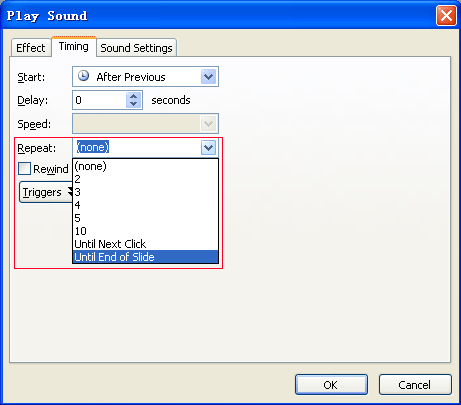
Then the music audio file is played from the very beginning of the PowerPoint file to the very end of the PowerPoint file as the background music, and you can test this effect by click  icon.
icon.
After this function using, I can sure that your PowerPoint file would be much more exciting and interesting.
Source:http://www.dvd-ppt-slideshow.com/powerpoint-knowledge/set-background-music.html
Source by Stephen Wong

